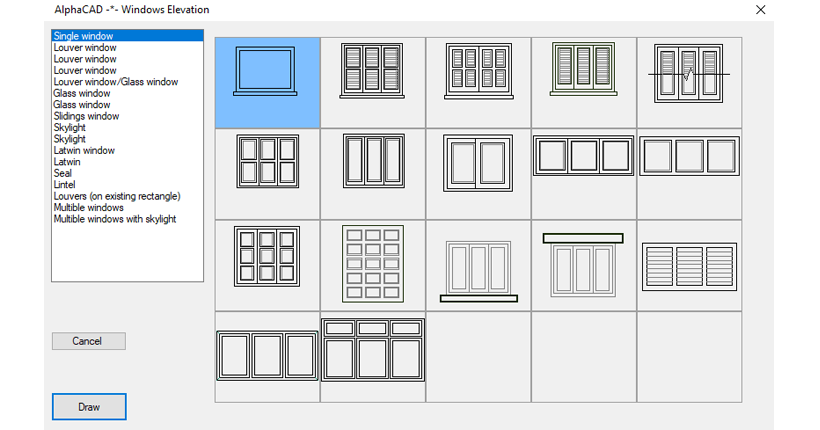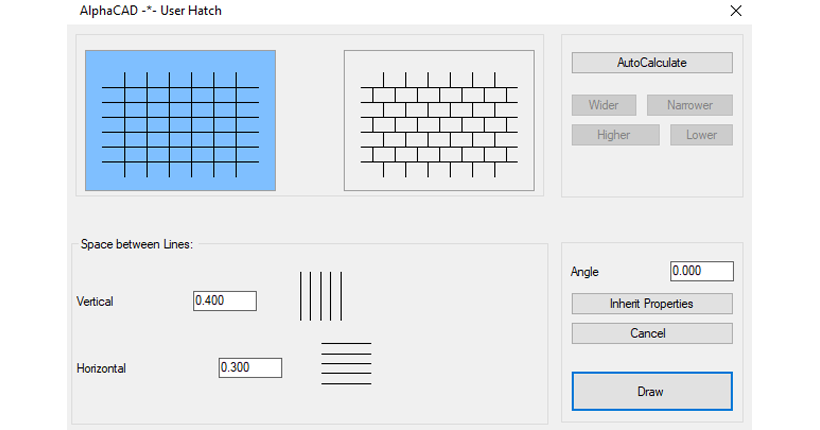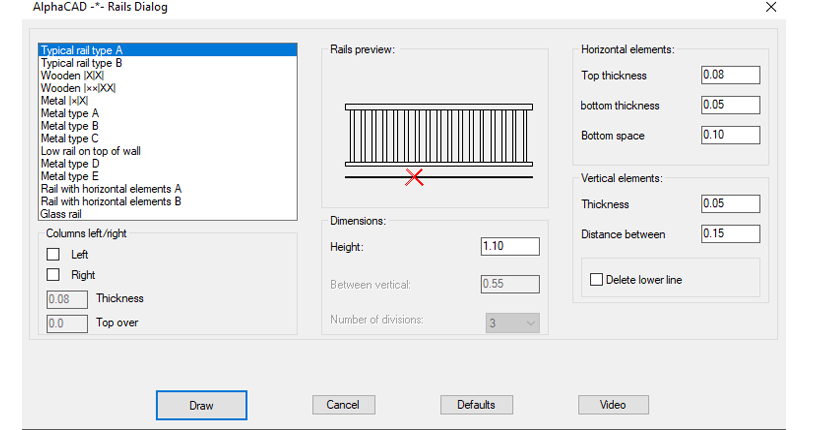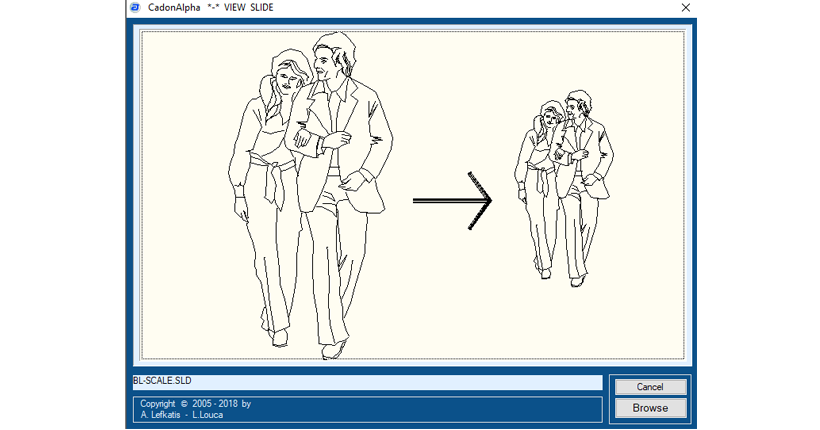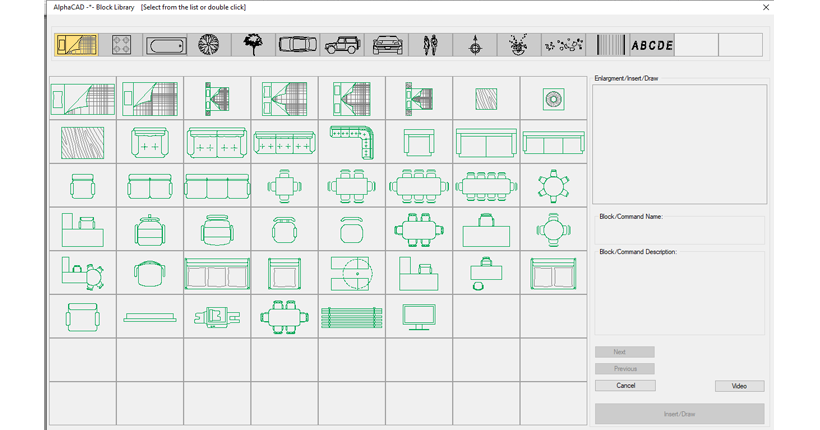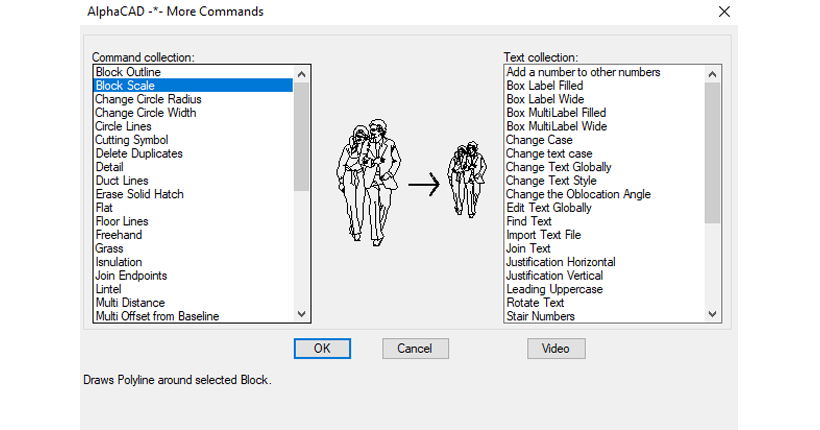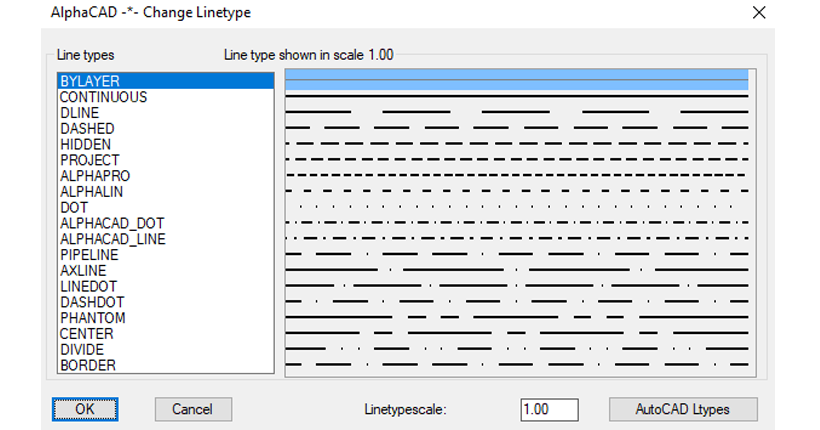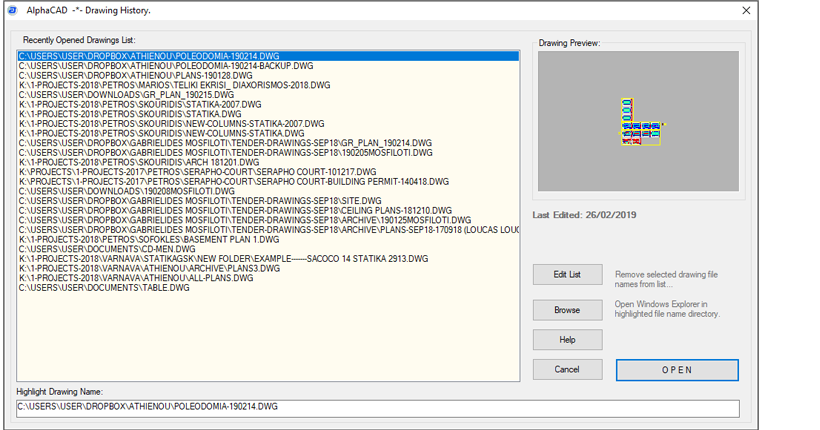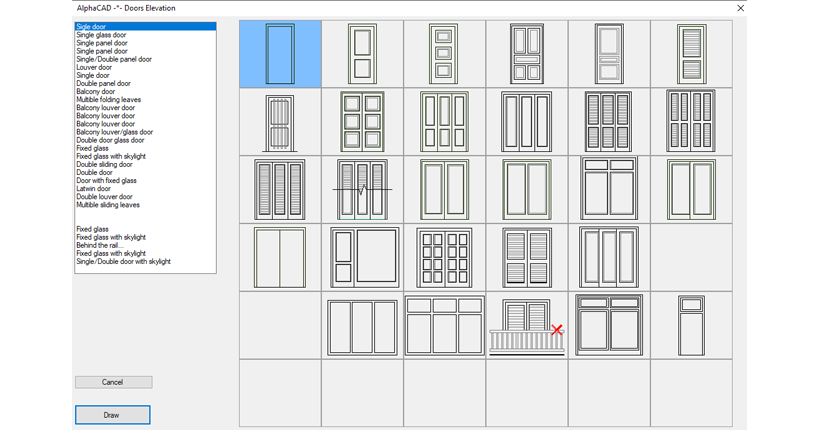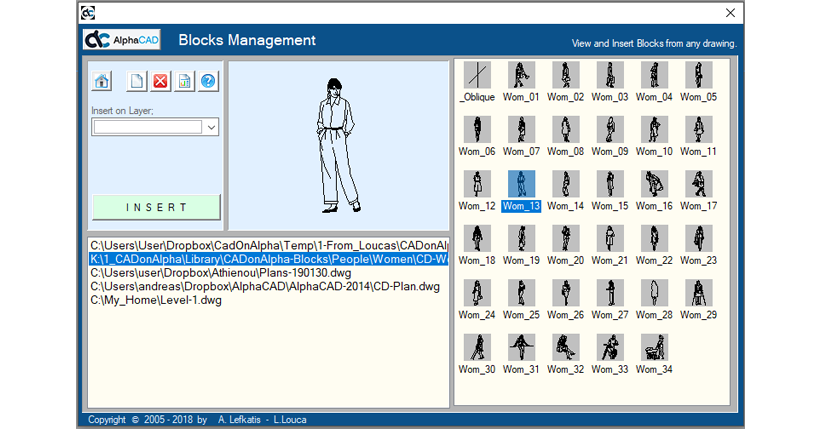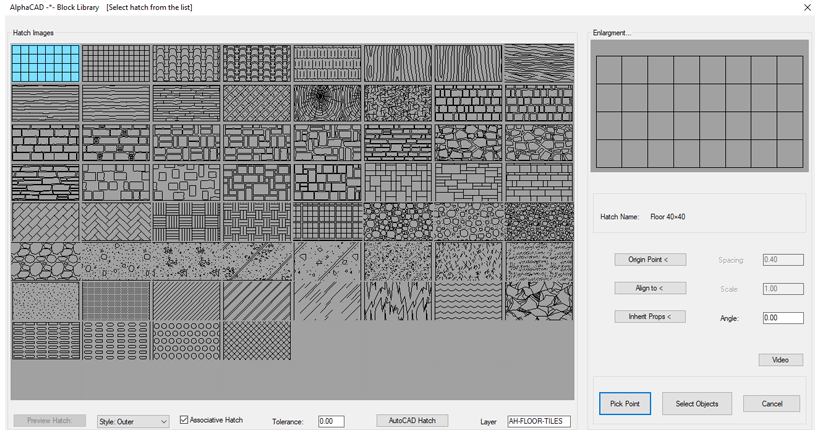AlphaCAD is a powerful parametric software that is based on the generosity of Autodesk to encourage engineers, programmers and ambitious people to create and enhance softwares to enrich drafting ideas within AutoCAD.
Some years ago, AlphaCAD team started forming some commands to assist them in everyday drafting work. Since then all new parametric commands, configurations, settings and menus, form a complete Addon program for AutoCAD, with exceptional features to assist architects and other engineers.
Key features of the program
- Commands to draw architectural elements in plans, sections / elevations:
- Doors, windows
- Standard and custom rails
- Roof tiles
- Stairs in elevation and section
- Engineering symbols
- Easy Dimension commands
- Text and annotation commands
- Architectural blocks
- Advanced editing and modify commands
- Layers commands for productivity
- Make layer
- On / Thaw
- Set, On, Off, Copy, Isolate, etc layer commands
Good drawing practice
File names
Save your drawings with a meaningful name like, Ground floor plan, West elevation, Door schedule etc.
Save files
Save your files in directories by categories i.e., Client name. By year of design. By building type etc.
Never save your work within program’s directories, because you may install new versions or delete corrupted programs.
Model space
AlphaCAD is programmed to work mainly in model space. Working with each sheet in a separated drawing file, you will have the ability to maintain smaller files and save plot files for future printing or as second back up.
Drawing Units
Units are set to meters since is more convenient for architectural measurements, clarity in dimensions etc.
If you prefer any other metric units, you may set it in setup command. You may set and save preferred units in acad. dwt for future use.
New drawing
New drawing is using acad. dwt template file that has a lot of settings to work properly with the AlphaCAD.
New file opens a blank A3 paper size drawing, to work and print out to scale one to one hundred. You may change at any time paper size, drawing units and scale, with setup and update to scale commands.
Colors and line types
All colors and line types set in the program, are in accordance to Alphacad.ctb print files.
Strong displayed colors have thicker print lines, while light displayed colors have thinner lines.
Colors are created automatically when you create new layer or when you run many commands to create objects.
Drafting customs
Good drafting customs contribute in the production of quality drawings in many ways. Let us see some productivity customs:
Use command Aliases
The command Aliases provide default settings for AutoCAD command shortcuts.
Shortcuts are usually first or first and second letter of the command name.
Memorize as much as you can especially common commands.
Use left hand to type aliases and thumb finger for space bar. In this way you gain one left mouse click to call command.
To draw a line from menu you should use three clicks i.e.first to call line command, second to define start point and third for end point.
But using aliases you will need only two clicks, start and end point, i.e. you use only two instead of three clicks.
Draw with precision
Drafting is a relative presentation of lines to specify thickness, height, distance etc.
To draw with precision, draw first line and use commands and typed distance to draw the second line.
Such commands are: copy, mirror, offset, and in AlphaCAD you will find more such as move and copy, rotate and copy etc.
A second method to draw with precision is to draw with snap on, at suitable increments.
Watch coordinate values to move or copy objects. Use F9 to toggle snap on or off.
Blips on
Keep blips mode on, to see all picks you make, and will disappear when you zoom, or regenerate the drawing.
Right click menu
Always practice right click to call assistance when you are drafting and utilize the three basic menus, i.e.
Default menu, Command menu and Edit menu. All necessary commands and assistance will be next to your pointing device.
User Layers
Always give meaningful names for new layers, for future handling and group work.
Printing your work will require a pen configuration ctb file. When you create new layers, take into consideration alphacad ctb files and follow colors, line type and line weight.
Objects on layers
Always draw objects on their own layers, so that layer commands such as isolate, delete, off and more will work more efficiently.
Snap off
When your run some commands, (Box, Rectangle), with strange results, most probably Snap is on. Set snap off and run the command again.
Reload program
When you see strange behavior or commands don’t work properly, save your work, exit drawing and reopen it. Reloading the program restore all conflicts.